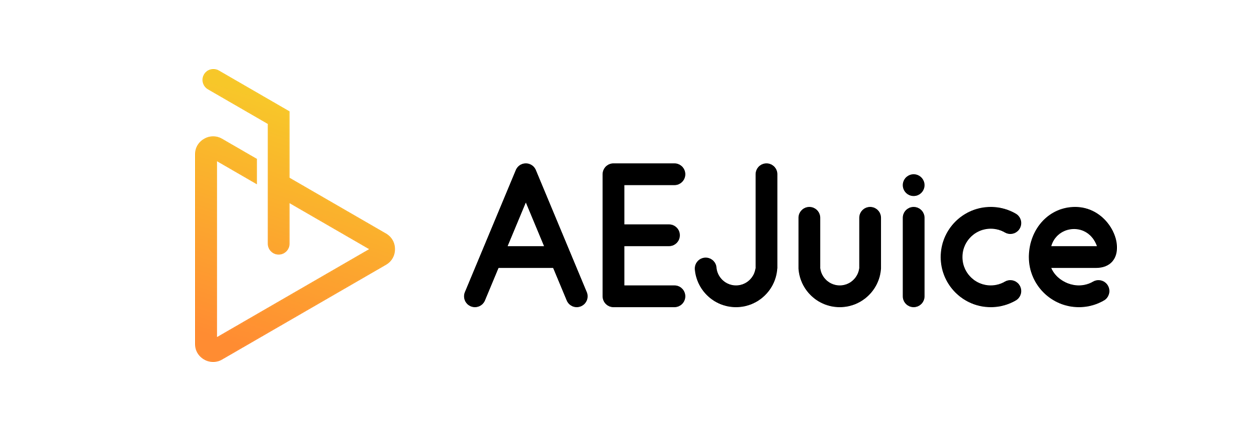If you need to install an older version of Adobe Premiere Pro due to compatibility or performance reasons
Using the Adobe Creative Cloud App
- Open the Adobe Creative Cloud desktop application.
- Locate Premiere Pro in the “Installed” section.
- Click the three dots (⋯) next to Open or Install.
- Choose Other Versions.
- Select the desired older version (e.g., 24.6.8, 24.0, 23.6, 23.2). We recommend the most stable version, 24.6.8.
- Click Install to begin the downgrade.
- To prevent automatic updates, go toCreative Cloud → Settings → Apps → Auto-update and disable auto-updates for Premiere Pro.