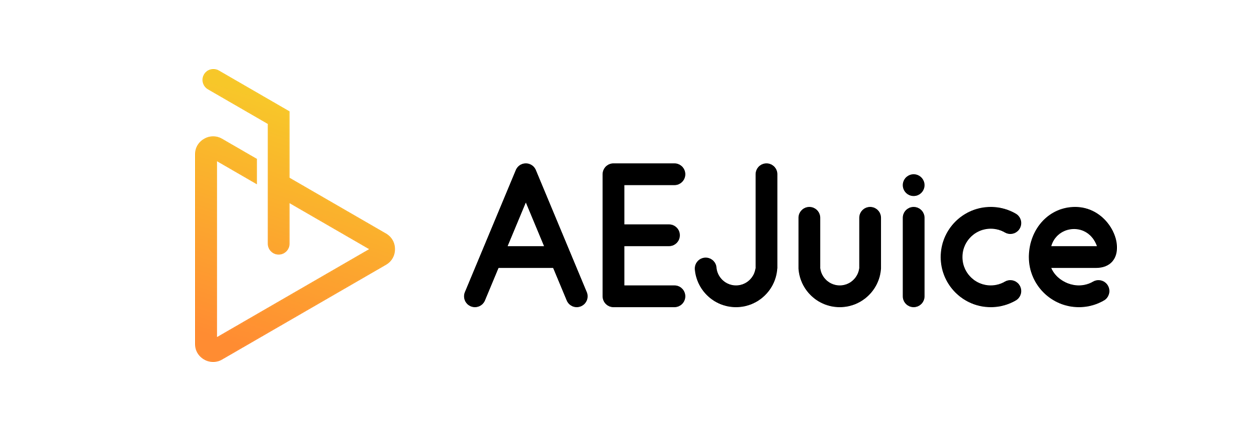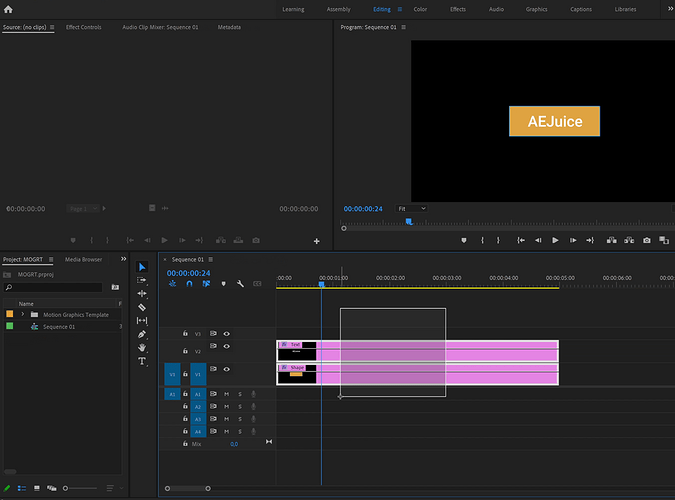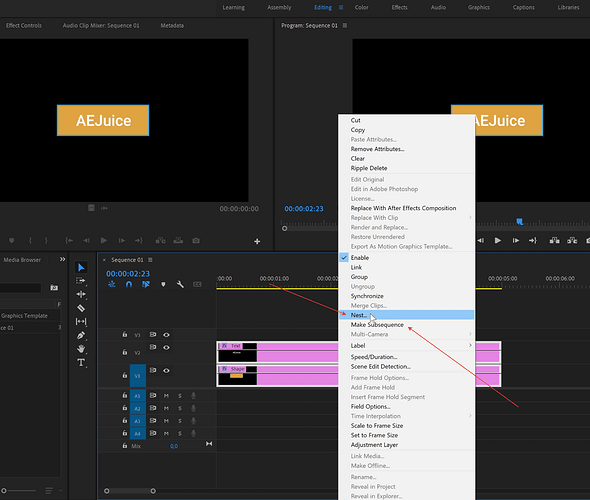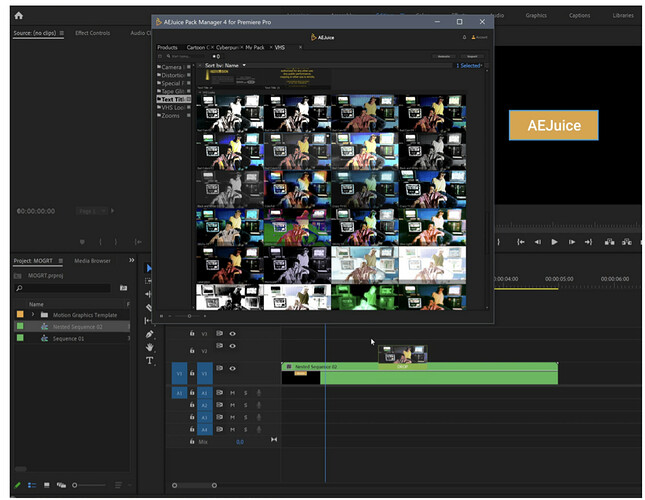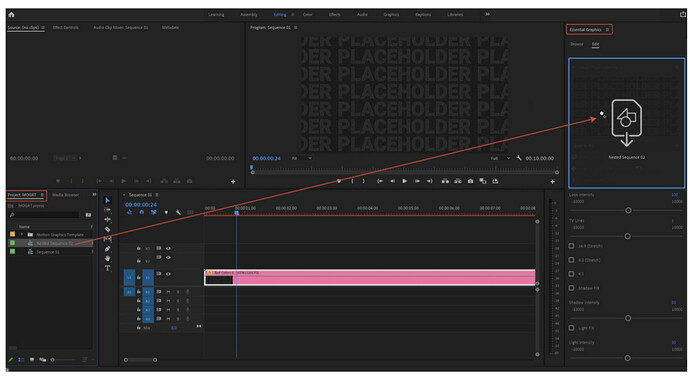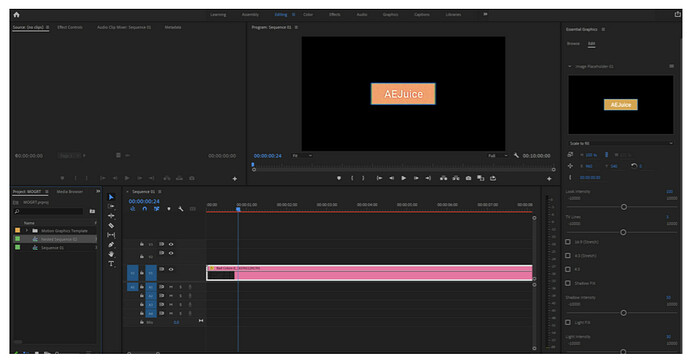Let’s consider adding elements from a sequence to the Media Placeholder of any preset using the VHS Pack as an example.
- Select items
With the left mouse button pressed, select objects on the timeline. It could be anything, videos, photos, text, and any elements together.
- Create a new Nested Sequence or Subsequence
Then right-click and select Nest. This will create a new Nested Sequence, and all objects will be moved to this new sequence.
If you want the objects not to be moved to the new Sequence, but to remain in the timeline, then select Make Subsequence instead of Nest… In this case, the selected objects are duplicated and placed in the new Sequence, the original objects will remain in place.
- Import a preset from the plugin
Import the preset from the plugin, and the new Nested Sequence can be removed from this timeline.
- Drag and drop a Nested Sequence into the Media Placeholder
Now all that’s left is to drag and drop Nested Sequence from the Project pane to the Media Placeholder in the Essential Graphics panel.
- Final
Done, the preset is now applied to the text and the shape.
More information you can find here